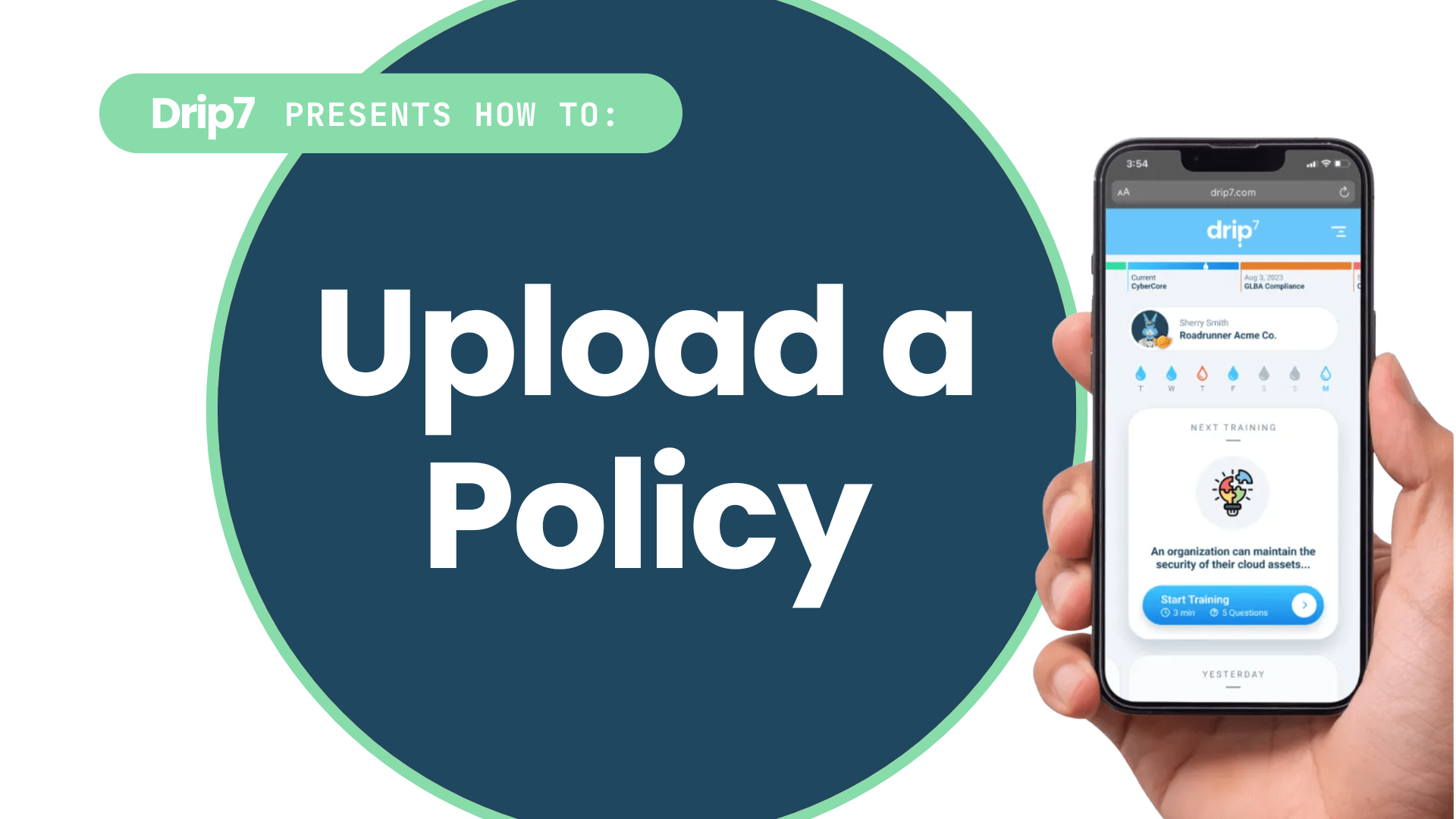How to Upload a Custom Policy in the Drip7 Platform
This guide outlines the process for uploading a custom policy to the Drip7 platform, enabling organizations to integrate and track policy acknowledgment. The process is straightforward and leverages Drip7’s content management system.
Step 1: Access the Drip7 Admin Dashboard
- Log into the Drip7 platform using your admin credentials on a desktop computer.
- Navigate to the policy management section, labeled “Policies” in the admin dashboard.
Step 2: Prepare the Policy Document
- Ensure the policy is in a supported format, such as PDF, Word (.docx).
- Verify the policy content is finalized, as it will be accessible to users for acknowledgment or reference.
Step 3: Upload the Custom Policy
- In the policy management area, go to the “Policies” tab, and click “Upload Document”.
- Click the “Upload Policy” field to import your policy document.
- Add a description to the policy if needed. This text will be displayed to the users when they are presented with the policy.
Step 4: Save and Preview the Policy
- Save the policy to add it to the Drip7 library.