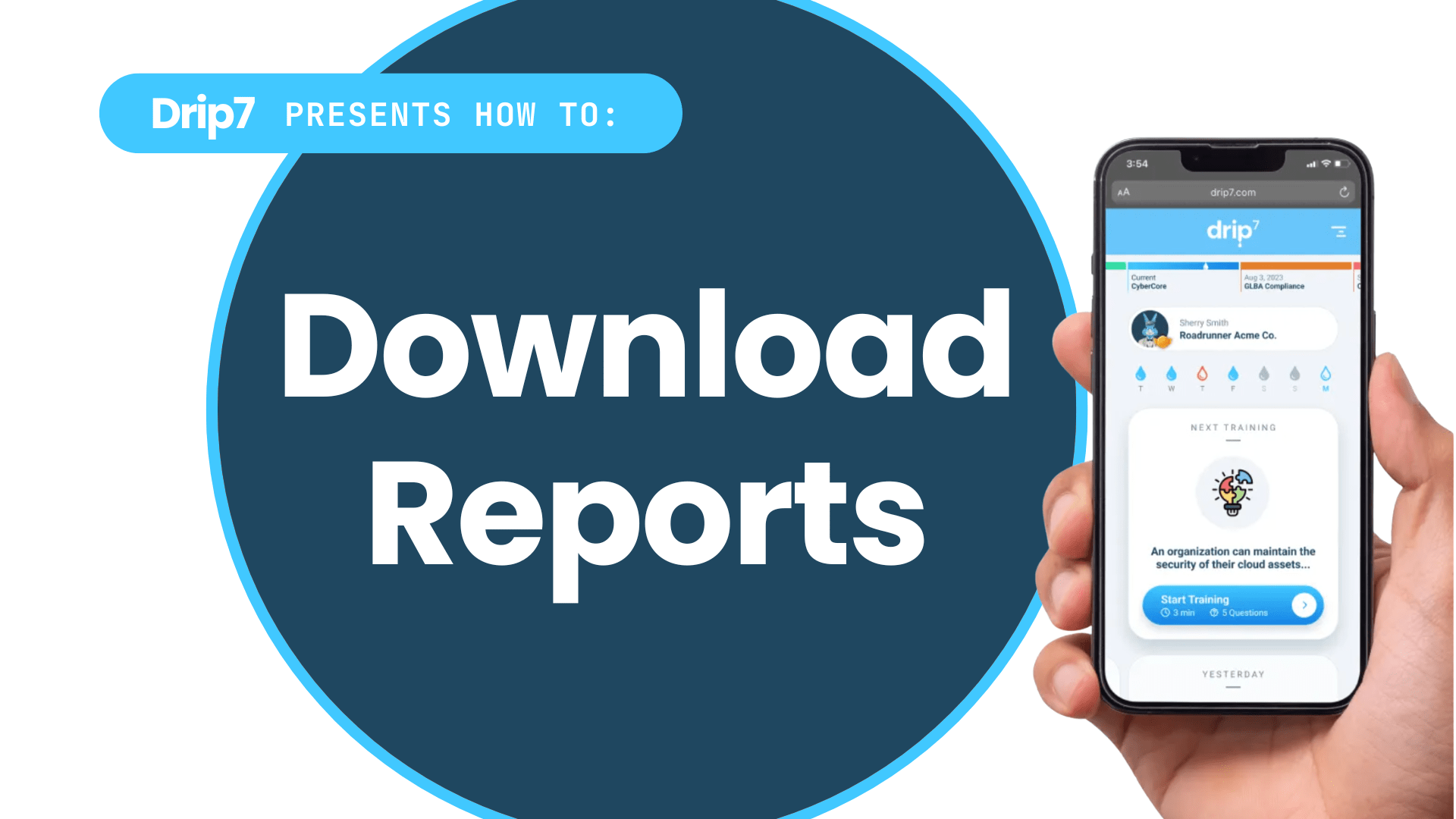How to Download Reports from the Drip7 Platform
This guide outlines the process for generating and downloading reports from the Drip7 platform to track user activity, group compliance, and badge completion. The process is intuitive and supports audit requirements through detailed, exportable reports.
Step 1: Access the Drip7 Admin Dashboard
- Log into the Drip7 platform using your admin credentials on a desktop computer.
- Navigate to the reporting section, labeled “Reports” in the admin dashboard.
- Click on “Generate Reports” to bring up the report building window.
Step 2: Select the Report Type
- In the reporting portal, choose the desired report type, such as:
- User Report: Tracks individual user activity, including completed questions, time spent, and correct/incorrect answers.
- Badge Report: Shows completion status for specific curricula tied to badges.
- Group Report: Summarizes compliance for SCIM-synced groups.
- +More
- Use filters to narrow down the report by date range, group, or curriculum.
Step 4: Generate the Report
- Click “Generate” to compile the data.
- Verify the report content, checking for group-specific data or individual user details as needed.