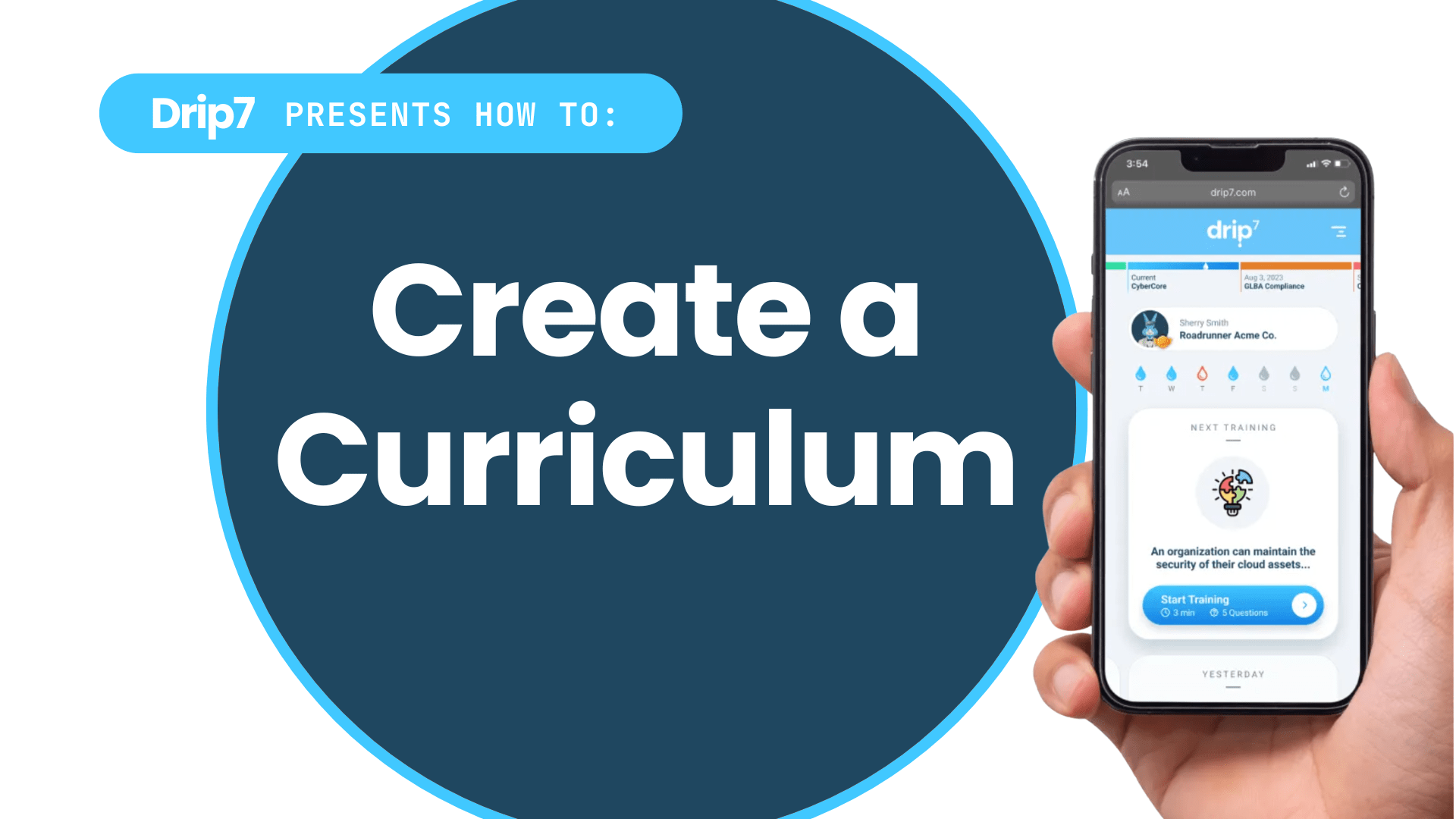How to Create a Curriculum on the Drip7 Platform
This guide outlines the process for creating and deploying a curriculum on the Drip7 platform.
Step 1: Access the Curriculum Creation Section
- Log in to the Drip7 admin dashboard using your admin credentials.
- Navigate to the content creation or curriculum management section (labeled “Content”).
Step 2: Bundle Questions into a Curriculum
- Select “Create a Curriculum” in the top right corner.
- The category or folder containing your questions (e.g., “May Test Content”).
- Drag and drop questions into the curriculum to define the order and structure.
- Preview the curriculum to verify the user experience and question sequence before saving.
(Optional) Step 3: Schedule the Training Delivery
- Go to the “Training” section in the dashboard to schedule the curriculum.
- Select the created curriculum (e.g., “Social Engineering”).
- Optionally rename the curriculum for clarity in reports or graphical displays.
- Choose a delivery style:
- Drip: Deliver content gradually (e.g., one question per weekday, every Monday for 10 weeks, or one question weekly for 28 weeks).
- Splash: Deliver all content at once for immediate access.
- Set a custom schedule if needed (e.g., training only on Tuesdays and Thursdays).
- Assign the curriculum to an audience:
- Select “Everyone” for all users, or specify individual users, groups, or departments.
- For larger organizations, use SCIM provisioning to import groups from Active Directory or Entra ID for targeted deployment.