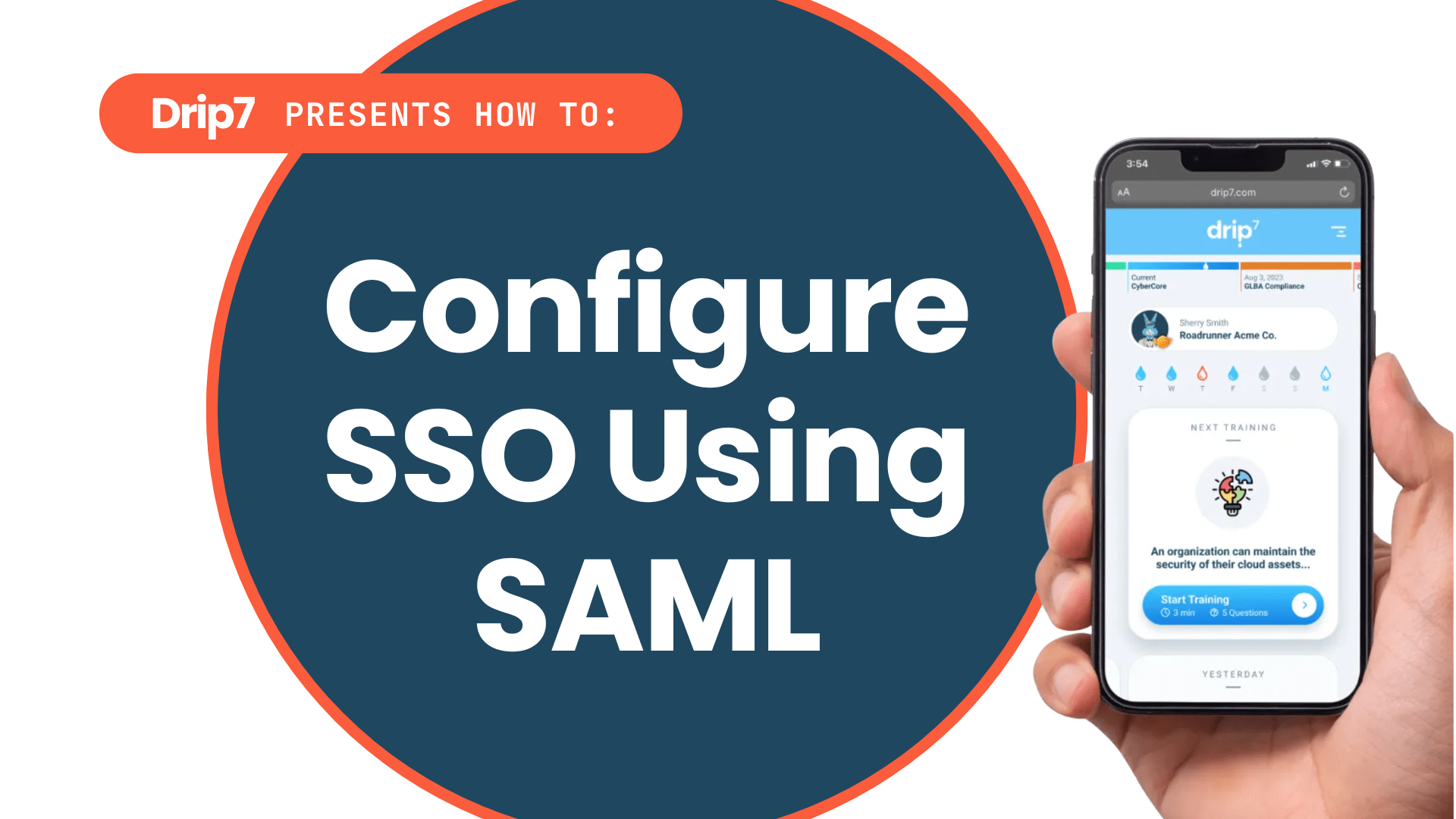How to Configure SSO Using SAML for Drip7
This guide outlines the process for setting up Single Sign-On (SSO) using SAML for the Drip7 platform with Azure Entra ID. The process is straightforward and integrates seamlessly with SCIM for user and group provisioning.
Step 1: Register Drip7 as an Enterprise Application in Entra ID
- Log into the Azure Portal with network admin permissions for your organization.
- Navigate to “Entra ID” and select “Enterprise applications,” then click “New application.”
- Choose “Create your own application,” name it “Drip7,” and select “Integrate any other application you don’t find in the gallery.” Click “Create.”
Step 2: Configure SAML Settings in Entra ID
- In the newly created Drip7 enterprise application, click “Single sign-on.”
- On the single sign-on screen, click the “Edit” button under “Basic SAML Configuration” to open the configuration pane.
- Open a new browser tab or window to access the Drip7 Admin Dashboard for the next steps.
Step 3: Retrieve SAML Values from Drip7
- Log into the Drip7 Admin Dashboard using your admin credentials.
- Navigate to the “Tenants” section and select the “Main Information” tab.
- Scroll to the “Authorization and Provisioning” section and select “Saml” from the Authentication drop-down.
- Copy the “SAML Entity Id” and “SAML Reply Url” values using the provided copy buttons.
- Return to the Entra ID configuration pane and paste these values into the corresponding fields (Identifier and Reply URL). Save the changes in Entra ID.
Step 4: Obtain Entra ID SAML Values
- In the Entra ID single sign-on screen, locate the “SAML Signing Certificate” section and download the “Certificate (Base64)” file.
- From the “Set up Single Sign-On with SAML” section, copy the following text values:
- Login URL
- Microsoft Entra Identifier
- Logout URL
Step 5: Configure SAML Settings in Drip7
- Return to the Drip7 Admin Dashboard’s “Authorization and Provisioning” section.
- Paste the copied Login URL, Microsoft Entra Identifier, and Logout URL into their respective fields.
- Open the downloaded .cer certificate file in a text editor (e.g., Notepad) and copy its entire contents, including the “—–BEGIN CERTIFICATE—–” and “—–END CERTIFICATE—–” lines.
- Paste the certificate contents into the “Idp x509cert” text field in Drip7.
Step 6: Save and Activate SSO
- Save all changes in the Drip7 Admin Dashboard.
- Users assigned to the Drip7 application in Entra ID can now log into Drip7 using your organization’s SSO workflow.
Notes
- Ensure network admin permissions are available for Entra ID configuration.
- SSO setup integrates with SCIM for automated user and group provisioning, if configured (refer to Drip7’s SCIM documentation for details).
- For support, contact Drip7’s team via info@drip7.com or the customer support portal.