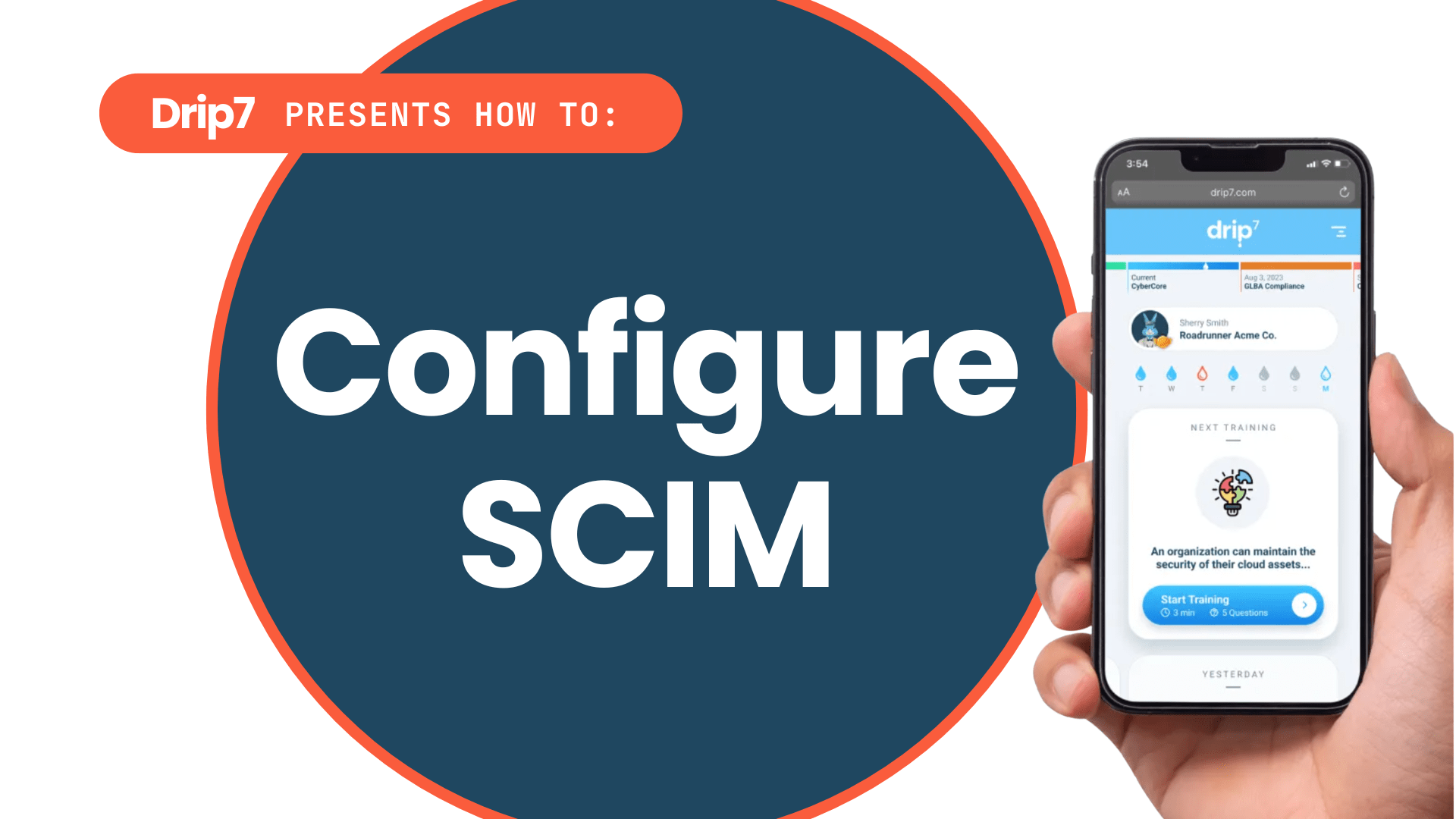How to Configure SCIM in Azure Entra ID for Drip7
This guide outlines the process for setting up System for Cross-domain Identity Management (SCIM) to automate user and group provisioning for the Drip7 platform using Azure Entra ID. The process is straightforward and ensures seamless synchronization between Entra ID and Drip7.
Step 1: Register Drip7 as an Enterprise Application in Entra ID
- Log into the Azure Portal with network admin permissions for your organization.
- Navigate to “Entra ID” and select “Enterprise applications,” then click “New application.”
- Choose “Create your own application,” name it “Drip7,” and select “Integrate any other application you don’t find in the gallery.” Click “Create.”
Step 2: Enable Automatic Provisioning in Entra ID
- In the Drip7 enterprise application, click “Provisioning.”
- On the provisioning screen, change the “Provisioning Mode” from “Manual” to “Automatic.”
Step 3: Retrieve SCIM Credentials from Drip7
- Open a new browser tab or window and log into the Drip7 Admin Dashboard using your admin credentials.
- Navigate to the “Tenants” section and select the “Main Information” tab.
- Scroll to the “Authorization and Provisioning” section to locate the “SCIM Endpoint” and “Bearer Token.”
- Use the copy buttons to copy each value to your clipboard.
Step 4: Configure SCIM in Entra ID
- Return to the Entra ID provisioning screen for the Drip7 application.
- Paste the “SCIM Endpoint” into the “Tenant URL” field and the “Bearer Token” into the “Secret Token” field.
- Click “Test Connection” to verify the configuration is correct.
- Save the changes to activate SCIM provisioning.
Step 5: Assign Users and Groups
- In the Drip7 enterprise application in Entra ID, click “Users and Groups,” then select “Add User/Group.”
- Choose the users and groups from your organization that should participate in Drip7 training.
- Click “Select,” then “Assign” to confirm the assignments.
Step 6: Verify Synchronization
- Entra ID will periodically sync the assigned users and groups to Drip7 via SCIM, typically nightly.
- In the Drip7 Admin Dashboard, check the “Users” section to confirm that synced users and groups appear correctly.
- Monitor sync status in Entra ID’s provisioning logs for any errors and address them as needed.
Notes
- SCIM ensures new employees added to Entra ID groups are automatically synced to Drip7, streamlining onboarding.
- To exclude specific users (e.g., test accounts like “Daffy Duck”), configure filters in Drip7’s SCIM settings or Entra ID group assignments.
- For support, contact Drip7’s team via info@drip7.com or the customer support portal.