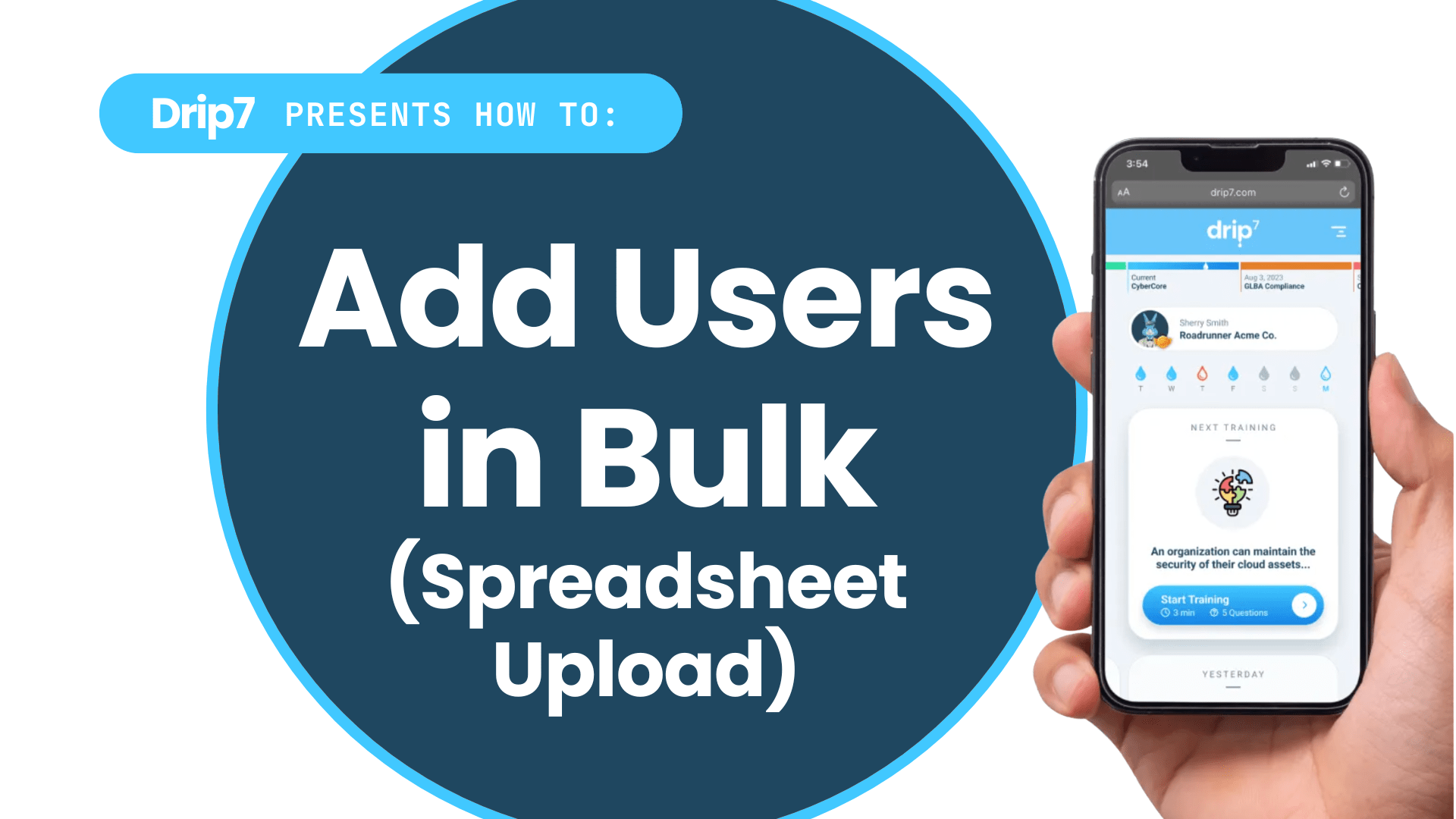How to Add Users in Bulk with an Excel Spreadsheet in Drip7
This guide outlines the process for adding multiple users to the Drip7 platform using a tailored Excel spreadsheet. The process is efficient and integrates seamlessly with Drip7’s user management system.
Step 1: Access the Drip7 Admin Dashboard
- Log into the Drip7 platform using your admin credentials on a desktop computer.
- Navigate to the user management section, labeled “Users” in the admin dashboard.
Step 2: Download the Excel Template
- In the user management section, locate the option for bulk user upload “Add Users from File”.
- Click to download Drip7’s tailored Excel template (.xlsx), which includes required columns such as Email Address, First Name, Last Name, Nickname, and Group.
Step 3: Populate the Excel Template
- Open the downloaded Excel template in a spreadsheet application (e.g., Microsoft Excel).
- Enter user details in the corresponding columns, ensuring:
- Email Address: Unique and in the format username@domain.com (required for login and notifications).
- First Name and Last Name: Full names for user profiles.
- Role: Specify “Learner” for standard users or “Admin” for those managing the platform.
- Group/Department: Optional, to assign users to specific groups (e.g., “IT Team”).
- Save the file in .xlsx format, or export as a .csv if prompted by the platform.
Step 4: Upload the Spreadsheet
- Return to the Drip7 user management section and select the bulk upload option.
- Click “Upload” or “Select File,” then browse to the location of your saved Excel or CSV file.
- Confirm the upload, and Drip7 will process the file, validating user data.
Step 5: Verify and Activate Users
- Check the user management section to confirm the new users appear with correct details and group assignments.
- Use the “Notification” feature to send users a Welcome email, inviting them to the platform to create a password and get started.
Notes
- Ensure email addresses are unique to avoid import errors, as Drip7 uses them to identify users.
- For large organizations, consider SCIM provisioning as an alternative for automated user syncing.
- Contact Drip7 support at info@drip7.com for assistance with template issues or bulk import errors.