“Finally a turn-key solution that meets our need to improve training and reduce admin time.”
Fully Managed Security Awareness Training
Fully Managed Security Awareness Training
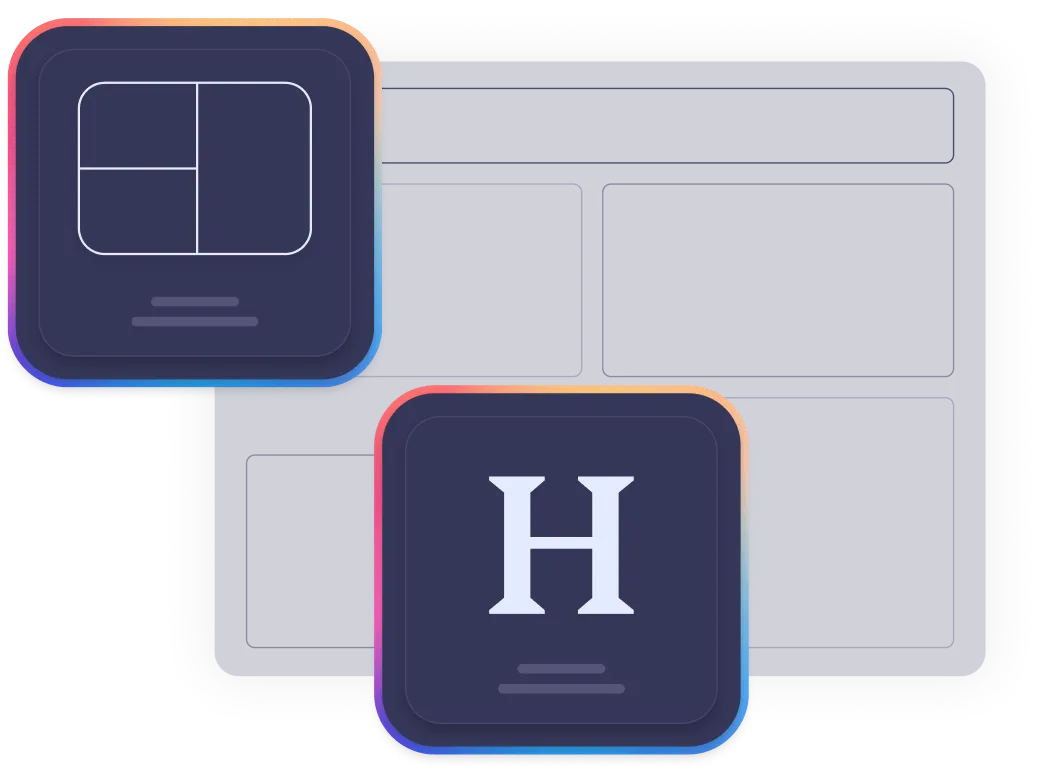
Our managed program combines microlearning, gamification, and expert-led content to reduce human cyber risk by up to 40%. Each 2–3 minute lesson is mobile-friendly, visually engaging, and built to fit seamlessly into your employees’ day — ensuring maximum participation and long-term retention.
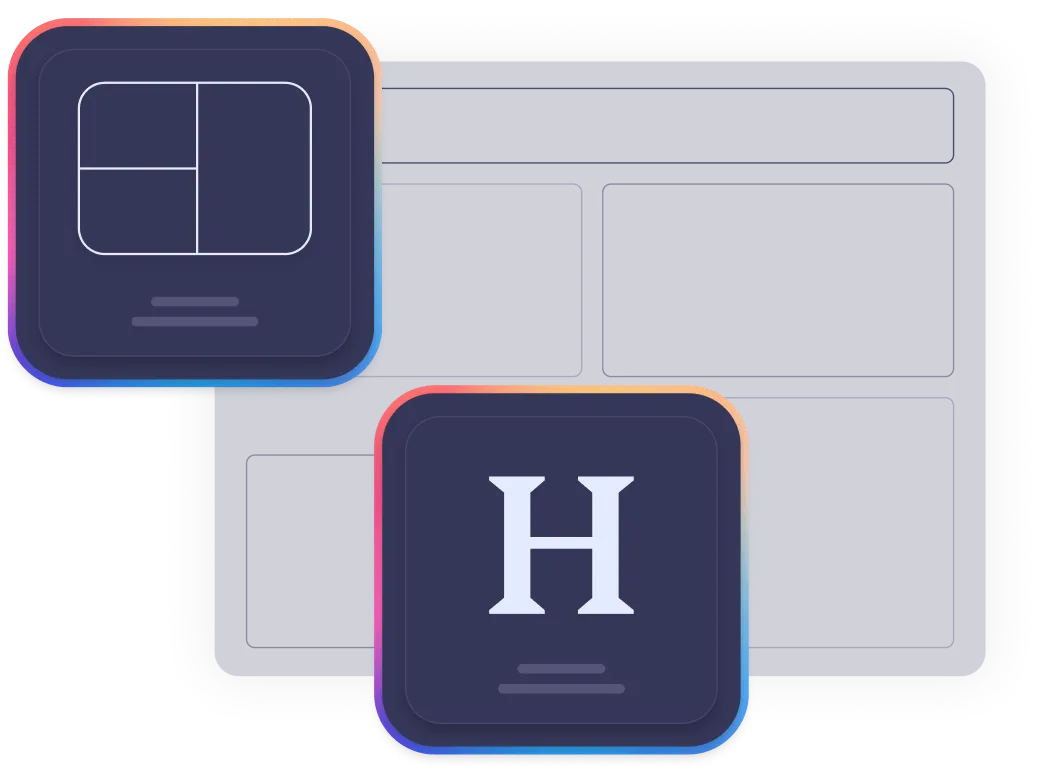
Managing compliance and cybersecurity training shouldn’t feel like a full-time job. Drip⁷’s Managed Program cuts administrative time by 48%, letting our experts handle everything — from onboarding and scheduling to reporting and policy management.
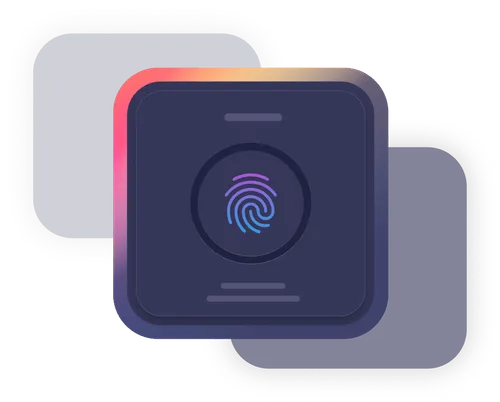
Get the benefits of a world-class training system without the heavy lift.
Our Fully Managed Security Awareness Training helps you:
Improve training retention by 56%
Build a security-first culture
Reduce compliance risk
Free up your IT and HR resources
Let us manage your training — so you can focus on managing your business.
Empowering Leaders with Smarter Cyber Training
“Finally a turn-key solution that meets our need to improve training and reduce admin time.”
“We are saving time and money, with better results.”
Let’s build a safer, smarter workforce together. Schedule a demo today.